There’s nothing worse than losing your cherished files. Whether it’s your term paper, novel draft, or old family photos, you want to get your backup strategy worked out now, not later. You can’t fix the problem retroactively. If anything can go wrong, eventually, it will go wrong, and you will regret not spending the time and money on a proper backup strategy.
If this article is triggering your ADHD, I have a nifty summary at the end that will give you the gist of it.
Multiple Backup Locations
As someone who’s used many local and online backup services, I cannot stress strongly enough that you cannot rely on any one method. You need a multi-system backup solution. You should have at least one local backup and one online solution at a minimum.

What happens to all of your DropBox files if you get locked out of your account or it gets hacked and all the files are removed? Sure, some services offer some restore features, but they are limited and aren’t a guarantee. What if you also had a flash drive in your safe (also recommended for this process) with at least a six month old backup? This would at least get you most of your hard earned work back.
My complete recommended configuration is 2 online service (e.g. DropBox, Google Drive, One Drive, etc.) and 1 local device (e.g. flash drive, external hard drive, etc.). To make your life easy, you should have your main online service where you directly store all of your files and set a calendar reminder to backup your important files on a 3 or 6 month schedule to the other platform. This will give you much needed peace of mind if any one of the solutions fails you.
Security
This section is often overlooked when configuring online backup solutions. You could have all of your files backed up online, but if you use a weak password, or don’t enable MFA (Multi Factor Authentication), you could have your precious files leaked online, or worse, deleted. Never use the same password on two accounts.

I highly recommend 1Password, which is a secure and robust password management system. This will allow you to generate passwords so each of your accounts has a unique password. This means that even if there was a leak for one of your passwords, the rest of your accounts would remain secure.
Enable MFA (also called Two Factor Authentication) on every possible account you use online as an additional layer of security. I recommend that you use the service called Authy for making the management of your MFA easy and secure.
You should also consider encrypting your storage drives using BitLocker (Windows) or Time Machine (Mac). If you’re on Linux, you probably already know how to do this. This means that if someone stole your laptop, they wouldn’t realistically ever be able to get your data with your login or encryption password.
Automatic Backups
Backups are only good if they actually backup your files. Make sure you have the desktop client installed for whatever service you use. Once you have this configured, make sure that all of your programs, such as Word, Photoshop, Scrivener, Excel, etc have your backup location on your drive as the default save location. If you don’t do this, you’ll forget to move them to the drive later and they’ll never actually get backed up. The more automated the experience, the higher the probability that your files will be backed up.
Another wrinkle to this section is make sure that you configure compatible programs with automatic backups that are also backed up online. Some programs, such as Scrivener, will let you configure how often backups are made and where they’re stored. This means that even if your main online backup of your project is corrupted, you can go to the backups and find a version of the file that works correctly.
Recommended Online Backup
There are many great online backup services, but I personally recommend DropBox over all others for several reasons. I’ve found that DropBox handles backing up files that are actively being edited much better than Google Drive and others. This is especially true when using Scrivener, where Google Drive would often cause sync conflicts, creating several duplicates of my projects. DropBox handles these perfectly with no issues. If you’ve already uploaded all of your files to another provider, it’s probably good enough and not worth transferring large amounts of files.

If you’re using a lesser known, and very inexpensive provider, I would be a little concerned. You want a company that has robust servers with redundancy that a small provider will not have.
Recommended Local Backup Solutions
I’ve got a floppy disk in my safe with some of my novel drafts and short stories on it. I don’t actually recommend this anachronistic backup solution though.

There are programs out there that allow you to have it perform automatic backups to external drives on a set schedule. This would be a good solution if you’re going to keep the drive plugged into your computer often. You can use any external drive or flash drive for this purpose.
If you want to keep it in a fireproof safe, you would need to have a schedule for how often you’ll take it out to update all of your information. You could use repeating calendar reminders for this type of backup. I highly recommend this in addition to having a drive plugged in because you can never have too many backups (unless you’re buying a bunch of expensive hardware to accomplish it.)


If you’re a complete nerd (like me), you could configure your own NAS (network attached storage) and have your computer perform automatic backups to this network location. You could restrict it to only be accessible on your network and you wouldn’t need to be directly connected to a drive in order for it to perform the backups for you. I have a feeling that if you’re familiar with this process, you probably already know how to do it.
Summary
- Make sure your important files are backed up to multiple locations just in case there’s an issue with any of them.
- Secure all of your backup solutions and email accounts with complex passwords and MFA. I recommend 1Password for password management and Authy for MFA.
- Ensure that the backups are performed automatically and that files are automatically stored in backed up folders.
- I recommend DropBox for a superb online backup solution.
- Flash drives, external drives, and NAS storage are all great for local backups.
- Sleep better knowing all of your stuff is safe and secure.
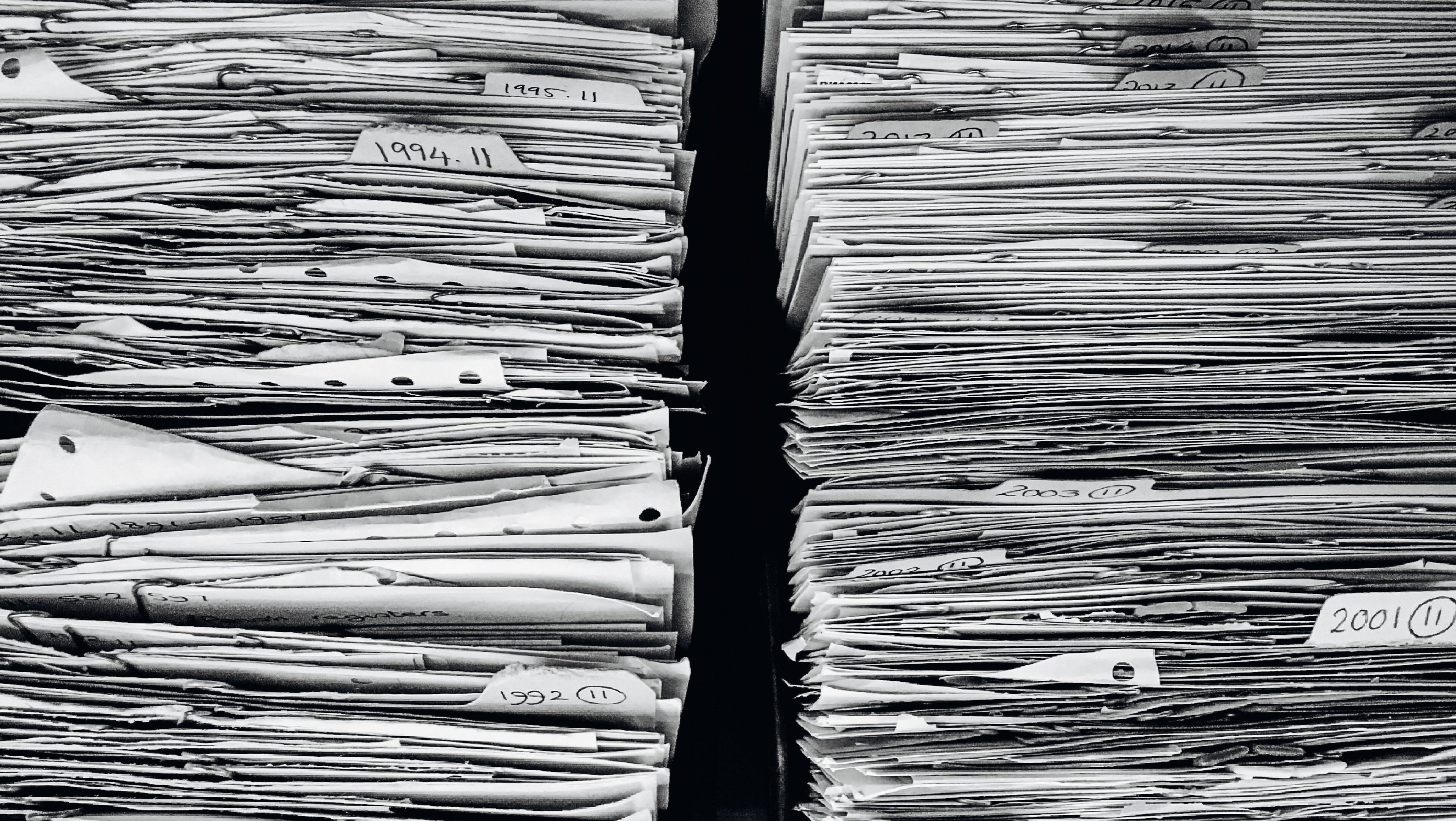

Good article, thanks! I need to do something with my dropbox. I keep getting a notification that I’m ignoring… :O
LikeLiked by 1 person
And make sure you have multifactor authentication configured! 😁
LikeLike
Floppy disk? Dude.
On Windows, I also turn on File History to automatically back up folders I select, and it stores previous versions of the files in case I want to roll back. I set the backup folder to a second drive in case my main drive crashes.
Additionally, I backup every month or so to an external drive that I disconnect and unplug after I’ve backed up to it. This way, that backup is protected against power spikes or viruses that might delete everything on my system. Yeah, I’m paranoid about losing my stuff.
LikeLike
The floppy disk was just an experiment for fun. 😆 I had a USB floppy disk drive around for some reason. I use 16GB flash drive to backup all my important documents and store it in a safe.
Yeah, the Windows File History is a good method, but probably too complex for the average Windows users. I also don’t trust Microsoft to do anything reliably. 😂 Time Machine will do the same sort of thing on Mac and it works really well.
You can never be too paranoid with backups! That’s why I keep multiple local and online backups.
LikeLiked by 1 person
Yeah, I also use Crashplan for encrypted online and local backups. So: Dropbox, Crashplan online, Crashplan local (external hard drive – disconnected unless backing up), and Windows File History. And within Scrivener: automatic backups on close, and snapshots when editing scenes. No NAS, but I think I’m covered. 🙂
LikeLiked by 1 person
Yeah, the NAS is overkill for most users. Really, it’s more useful if you want to store lots of videos and pictures to edit directly from a NAS and not have 10 SSDs in your main computer.
The Scrivener backups are so crucial to making sure you don’t lose progress. Much faster to restore one of those than trying to figure it out with some other restore system.
LikeLiked by 1 person